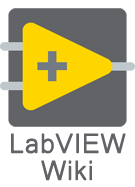Compiled object cache
The Compiled Object Cache is the location where LabVIEW stores the compiled code for VIs. If you are having problems with loading/running/building your LabVIEW code, and you suspect the compiled object cache may be involved, you can use the Clear Compiled Object Cache dialog box to clear some parts of the compiled object cache, which will cause LabVIEW to recompile any VIs that were previously in the cache when they are loaded in the future.
There are multiple compiled object caches on your machine:
- App Builder Cache - This cache contains the compiled code for VIs that are built into EXEs, PPLs, and other build outputs. The cache is located here: [LabVIEW Data]\AppBuilderCache\[version]
- Core LabVIEW Cache - This cache contains the compiled code for VIs that are inside the [LabVIEW 20xx] folder on disk. This includes core APIs that ship with LabVIEW, VI-based features of LabVIEW, VIPM toolkits that install in user.lib or vi.lib, etc. This cache is located here: [LabVIEW 20xx]\VIObjCache
- User + LVAddons Cache - This cache contains the compiled code for VIs that are part of your source code. Additionally, it also contains compiled code for any drivers, toolkits, or addons that are installed in the [LVAddons] folder. This cache is located here: [LabVIEW Data]\VIObjCache\[version].
Note that the Clear Compiled Object Cache dialog allows you to clear the App Builder Cache *and* any of your compiled source code from the User + LVAddons Cache. There is no interactive way to clear the cache for the Core LabVIEW Cache, or for [LVAddons] code in the User + LVAddons Cache. You can manually delete the contents of the folders above to clear those caches. Note: After you do this, the LabVIEW editor will be extremely slow in loading APIs and VI-based features that need to recompile. You should only clear these caches as a last resort when debugging issues with LabVIEW. Another option is to repair the LabVIEW installation, which will also regenerate these caches.