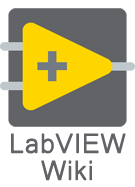| VI Server Class Information
|
| Return to VI Server Class Hierarchy
|
| Class Name
|
class
|
| Class ID
|
{{{1}}}
|
| Scope
|
|
| Class Inheritance
|
This class is a top-level class.
|
| Class Children
|
This class has no children.
|
The IntensityGraph class is a class in the VI Server Class Hierarchy, (see also VI Server).
Properties
Show/Hide IntensityGraph Properties Table
IntensityGraph Properties Table
| Property ID
|
Short Name (English)
|
Description
|
R/W
|
RTE
|
| 6344C05
|
ActCrsr
|
Use this property to get and set the active cursor and set properties and methods on that cursor.
For example, you can use the Selected Cursors property to indicate which cursor you have currently selected on a graph or chart, then use the Active Cursor property to set that cursor to the cursor you want to modify using cursor properties and methods. The Active Cursor does not return the user selected cursor. Use the Selected Cursor property to get the user selected cursor.
|
R/W
|
X
|
| 6344C0E
|
AnntList
|
Array of information about all annotations. Each array element is a cluster of annotation elements.
Elements:
| Name
|
Description
|
| Name
|
The text displayed in the plot area that is associated with the annotation.
|
| Color
|
The color of the annotation, including its point, arrow, and name.
|
| Style
|
The symbol that, in combination with Point Style, is drawn at the focal point of the annotation. Valid values are 0-8, as shown on the Annotation Style shortcut menu item of the annotation from top-left to bottom-right.
|
| Point Style
|
The symbol that, in combination with Style, is drawn at the focal point of the annotation. Valid values are 0-16, as shown on the Point Style shortcut menu item of the annotation from top-left to bottom-right.
|
| Name Visible
|
If TRUE, displays the annotation name in the plot area.
|
| Allow Drag
|
If TRUE, allows you to drag the annotation.
|
| Annotation Mode
|
Specifies the way in which the annotation snaps to the plots in the plot area. Valid values include 0 (Free) and 1 (Single-plot).
|
| Plot
|
The plot with which the annotation is associated. If Plot is -1, the annotation snaps to all plots in the plot area. You can move the annotation to the nearest data point along any plot in the plot area. This element does not apply to free annotations.
|
| Index
|
The array index of the point to which the annotation is snapped.
|
| Position:X
|
The x coordinate of the annotation in the plot area. Position:X is in the coordinate system of the X Scale value that is associated with the annotation or plot.
|
| Position:Y
|
The y coordinate of the annotation in the plot area. Position:Y is in the coordinate system of the Y Scale value that is associated with the annotation or plot.
|
| X Scale
|
The x-scale associated with the annotation. This element applies only to free annotations and defines which x-scale is used with Position:X.
|
| Y Scale
|
The y-scale associated with the annotation. This element applies only to free annotations and defines which y-scale is used with Position:Y.
|
| Show Arrow
|
If TRUE, displays the arrow that points from the annotation name to the annotated data point.
|
| Lock Name
|
If TRUE, positions the annotation name absolutely so that when you move the annotation or scroll the plot area, the annotation name does not move in the plot area.
|
| Plot Area
|
The plot area with which the annotation is associated. This element applies only to mixed signal graphs with multiple plot areas.
|
| Label Offset:X
|
The X coordinate of the label position, relative to the annotation.
|
| Label Offset:Y
|
The Y coordinate of the label position, relative to the annotation.
|
|
R/W
|
X
|
| 6344C04
|
ColorTbl
|
Array of 256 colors defining the color map.
You can set the color of the front panel object by wiring a hexadecimal number with the form RRGGBB or by wiring the color box constant to the property.
|
R/W
|
X
|
| 6344C06
|
Cursor
|
Reference to active cursor.
You can use this reference with the Cursor properties.
This property is similar to the Cursor option on the Cursors page of the Intensity Graph Properties dialog box.
|
R
|
X
|
| 6344C0A
|
Cursor Legend Vis
|
Displays the cursor legend.
This property is similar to the Visible Items»Cursor Legend item on the shortcut menu of an intensity graph control.
This property is similar to the Show cursor legend option on the Appearance page of the Intensity Graph Properties dialog box.
|
R/W
|
X
|
| 6344C0F
|
CrsrList
|
Array of information about all cursors. Each array element is a cluster of Cursor properties.
Elements:
| Name
|
Description
|
| Name
|
Text displayed in the plot area that is associated with the cursor.
|
| Color
|
The color of the cursor, including its point, arrow, and name.
|
| Style
|
The symbol that, in combination with Point Style, is drawn at the focal point of the cursor. Valid values are 0-8, from top-left to bottom-right, as shown when you right-click a cursor in the cursor legend and select Attribute»Cursor Style from the shortcut menu.
|
| Point Style
|
The symbol that, in combination with Style, is drawn at the focal point of the cursor. Valid values are 0-16, as shown on the shortcut menu of the plot legend from top-left to bottom-right.
|
| Name Visible
|
If TRUE, displays the cursor name in the plot area.
|
| Allow Drag
|
If TRUE, allows you to drag the cursor.
|
| Cursor Mode
|
Specifies the way in which the cursor snaps to the plots in the plot area. Valid values include 0 (Free), 1 (Single-plot), and 2 (Multi-plot).
|
| Plot
|
Plot with which the cursor is associated. If Plot is –1, the cursor snaps to all plots in the plot area. You can move the cursor to the nearest data point along any plot in the plot area.
|
| Index
|
Array index of the point to which the cursor is snapped. This property can have a value between 0 and the number of data points minus 1.
|
| Position
|
Position of cursor in terms of X-Y coordinates.
- X—The coordinate that defines the position of the cursor along the X-axis.
- Y—The coordinate that defines the position of the cursor along the Y-axis.
|
| X Scale
|
Sets the X-scale of the cursor. This property is valid only for free cursors. When the cursor is associated with a plot, this property might be overwritten by the plot.
|
| Y Scale
|
Sets the Y-scale of the cursor. This property is valid only for free cursors. When the cursor is associated with a plot, this property might be overwritten by the plot.
|
| Watch Plots
|
Array that contains the indexes of the plots that the cursor is watching when Watch All Plots is set to FALSE. This element is valid only for cursors that are associated with multiple plots.
|
| Watch All Plots
|
If TRUE, the cursor watches all plots in the plot area. If FALSE, the cursor watches only the plots specified by Watch Plots. This element is valid only for cursors that are associated with multiple plots.
|
| Plot Area
|
The plot area with which the cursor is associated. This element applies only to Mixed Signal graphs.
|
| Label Offset
|
The coordinates of the label position relative to the cursor.
X—The X coordinate of the label position relative to the cursor.
Y—The Y coordinate of the label position relative to the cursor.
|
|
R/W
|
X
|
| 6344C10
|
CrsrsScrollGrph
|
Gets or sets whether dragging the cursor outside the bounds of the graph continues to scroll the graph. Set this property to TRUE to allow scrolling outside the bounds of the graph.
|
R/W
|
X
|
| 6344C03
|
IgnoreArr
|
Indicate use of Color Table instead of Z Scale color settings.
|
R/W
|
X
|
| 6344C0B
|
PlotImages.Front
|
Sets the plot area foreground image, which is in front of the plot data.
This property is useful if you want to insert an image, such as custom data point annotations, into the foreground of the graph plot area.
|
R/W
|
X
|
| 6344C08
|
SelectedCrsrs
|
Displays the currently selected cursor.
|
R/W
|
X
|
| 6344C01
|
SmoothUpdt
|
Draws graph with less flicker, but slightly slower. (Mac OS X) LabVIEW ignores this property.
This property is similar to the Advanced»Smooth Updates item on the shortcut menu of an intensity graph.
|
R/W
|
X
|
| 6344C02
|
ZScale
|
Reference to the Z-Scale.
You can use this reference with the ColorGraphScale properties.
This property is similar to the Z Scale item on the shortcut menu of an intensity graph.
This property is similar to the Z-Scale option on the Scales page of the Intensity Graph Properties dialog box.
|
R
|
X
|
Methods
Show/Hide IntensityGraph Methods Table
IntensityGraph Methods Table
| Method ID
|
Short Name (English)
|
Description
|
RTE
|
| 6344800
|
Export Data to Clipboard
|
Exports the graph data to the clipboard in a tab-delimited format, which is accepted by most spreadsheet applications.
|
X
|
| 6344801
|
Export Data to Excel
|
Exports the graph data to Excel.
|
X
|
Events
Show/Hide IntensityGraph Events Table
History
| Version
|
Change(s)
|

|
More info to come.
|
See Also